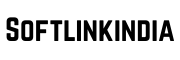The Nintendo Switch is one of the most versatile gaming consoles in the world. With its hybrid design, it can function as both a handheld console and a home gaming system. But one of the most common questions gamers ask is: How Nintendo Switch works on TV?
If you’re new to the console or struggling with setup, this blog will guide you through every method — from using the official dock to HDMI, wireless options, and even the new Nintendo Switch OLED model. At Softlink India, we ensure you get simple, clear, and tech-friendly solutions to enhance your digital lifestyle.
Why Play Nintendo Switch on TV?
While handheld gaming is fun and convenient, playing on a larger screen offers many advantages:
-
Bigger display for multiplayer gaming
-
HD visuals with HDMI connection
-
Comfortable controllers for longer sessions
-
Immersive experience with surround sound systems
So, let’s explore the different ways you can connect and understand how Nintendo Switch works on TV.
How Nintendo Switch Works on TV with Dock
The most common way is by using the Nintendo Switch Dock, which comes with the standard model. Here’s how:
-
Plug the Nintendo Switch cable to TV using an HDMI cable.
-
Connect the dock to a power source.
-
Place the console inside the dock.
-
Switch your TV input to the correct HDMI channel.
This is the official and most stable method. Once connected, you can enjoy your games in Full HD on your television.
How to Connect Switch to TV Without Dock
Sometimes gamers misplace or don’t want to use the dock. Many ask, How to connect Switch to TV without dock? Luckily, it’s possible.
-
You’ll need a USB-C to HDMI adapter.
-
Plug the adapter into the Switch charging port.
-
Connect the HDMI cable from the adapter to the TV.
-
Ensure your console is powered.
This method is budget-friendly and portable, making it easy for travelers or those who prefer a simpler setup.
How to Connect Nintendo Switch to TV with HDMI
Another common query is, How to connect Nintendo Switch to TV with HDMI? The process is straightforward:
-
Get a high-quality HDMI cable.
-
Plug one end into the Nintendo Switch Dock or USB-C adapter.
-
Plug the other end into your TV’s HDMI port.
-
Select the HDMI input from your TV settings.
Now you know how Nintendo Switch works on TV HDMI. A direct HDMI connection ensures smooth gameplay and better picture quality.
How to Connect Switch to TV Wirelessly
A growing trend among gamers is asking, How to connect Switch to TV wirelessly? While the Nintendo Switch does not have built-in wireless TV output, you can use third-party devices:
-
Wireless HDMI adapters: Connect one unit to the Switch (via dock or USB-C) and the other to the TV.
-
Streaming devices: Some use capture cards and apps to cast gameplay to a smart TV.
Though not as seamless as wired HDMI, it’s a good option for those who want fewer cables.
How Nintendo Switch Works on TV HDMI: Performance Insights
When connected via HDMI, the Switch outputs up to 1080p resolution at 60fps. This ensures smooth visuals and responsive gameplay. The OLED and newer models also enhance brightness and contrast, making the TV experience even better.
So, if you’re wondering how Nintendo Switch works on TV HDMI, the answer lies in delivering high-quality visuals and low-latency gameplay for a superior experience.
How to Play Nintendo Switch on TV with 2 Players
Nintendo Switch is famous for its multiplayer fun. So, How to play Nintendo Switch on TV with 2 players?
-
Connect your Switch to the TV (dock or HDMI).
-
Detach the Joy-Con controllers or use Pro Controllers.
-
Each player selects their controller from the pairing menu.
-
Launch a multiplayer game (like Mario Kart or Super Smash Bros).
Now both players can enjoy split-screen gaming on a larger display.
How to Connect Nintendo Switch OLED to TV
The Nintendo Switch OLED model comes with an upgraded dock featuring a wired LAN port for stable online gaming. To connect:
-
Place the Switch OLED into the dock.
-
Plug the dock’s Nintendo Switch cable to TV using HDMI.
-
Connect the dock to a power outlet.
-
Switch your TV to the correct HDMI channel.
This upgraded dock makes the OLED version ideal for those who enjoy streaming, multiplayer, and enhanced online play.
Best Accessories for Playing Nintendo Switch on TV
To make the most out of your TV gaming experience, consider these accessories:
-
Nintendo Switch Dock (official or third-party)
-
High-speed HDMI cable
-
Pro Controller for comfortable long sessions
-
Wireless HDMI adapter for clutter-free setup
-
LAN adapter for smoother online play
With the right accessories, you’ll never struggle with how to connect Nintendo Switch to TV with HDMI or other methods again.
Read More :- Sharing Amazon Prime Outside Your Home: Rules, Benefits & Risks
Troubleshooting Common Issues
Sometimes you may face issues while connecting:
-
No Signal on TV → Check HDMI cable and input settings.
-
Charging but no display → Use the official power adapter for stable output.
-
Lag or delay → Use wired HDMI instead of wireless options.
-
Controllers not syncing → Re-pair Joy-Cons via the console menu.
These tips will solve most problems related to Nintendo Switch cable to TV or dock connectivity.
Final Thoughts
So, how Nintendo Switch works on TV? The answer is simple: through the Nintendo Switch Dock, HDMI connection, or even wireless adapters. Whether you want to know how to connect Switch to TV without dock, explore how Nintendo Switch works on TV HDMI, or enjoy multiplayer fun, the console offers plenty of options.
The newer Nintendo Switch OLED dock enhances connectivity, while accessories like HDMI cables and wireless adapters expand flexibility.